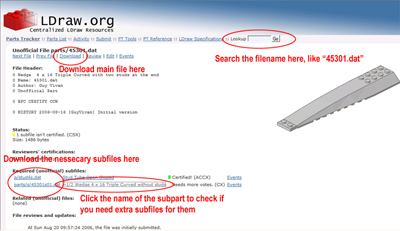Building instructions
I've decided to begin sharing the building instructions for my space models. This is a very big step, since I've literally spend years and months designing and building these models, while the building instructions have often taken many hours to create.
You're welcome to use the files privately for both computer-generated images, to recreate the models in real lego, and to publicly display images or copies of it - as long as it is on a strictly non commercially basis, and as long as you credit me for it and link to this page ie. "Void Fighter by Niels Bugge, www.l3go.bugge.com(/space_gallery/66.shtml)".
Furthermore, please remember that the most I'll get out of sharing and all the extra work involved in this will probably be kind words, so I'd love to hear from you if you enjoy using the files and what you've used them for. Especially if you've exhibited copies at exhibitions, made improved versions or posted creations that is simply inspired by my stuff: I personally try to give credit to the people that inspire me, so I would love to see where you can take it, and may even link to your stuff from this page.
Below the list of files you'll find some comments and tips about how to use them, and how you can download the necessary programs and files.
List of instructions
| Name | Date | Steps | Pieces | mpd/ldr | zip | Notes | |
 |
71 Z-Fighter2 | 15/7 2006 | 121 | 353 | 22kb | 4kb | The red 1x6 plate shows where the engine section is to be attached to the cockpit bottom. After this it's a bit tricky to get the left side of the cockpit wedged into the gap in the engine section and attached to the blue halfpin in the brown 1x1 technic brick, but it's doable. Note that I've split up the hinges in all of the rotated sections for practical reasons: you're supposed to assemble all the attached sections at the same time. |

|
70 Space Countach | 2/7 2006 | 161 | 604 | 32kb | 5kb | Parts missing (racer bodies and SW tile), yellow used for interiour |

|
69 Redscout | 26/5 2006 | 198 | 712 | 39kb | 6kb | Parts missing (balljoint cup), right engine is mirrored to the left, yellow used for interiour |

|
66 Void Fighter | 17/11 2005 | 79 | 437 | 17kb | 3kb | The left wing and left cockpit side is mirrored to the right, white and yellow used for interiour |

|
65 Piranha | 10/11 2005 | 54 | 196 | 12kb | 2kb | Yellow used for interiour |
 |
87 Razorback | 7/11 2008 | 220 (143) | 621 | 45,8kb | 7kb | |
 |
89 Boxfighter | 30/1 2009 | 153 | 431 | Folded: 23,6kb Unfolded 23,7kb |
Folded: 3,2kb Unfolded 3,39kb |
Parts missing: 41862 and 50959 |
Comments and tips
General comments
What programs and files do I need?
File not found!
How do I install extra parts?
How do I use MLCad to view the models?
Building after the instructions
General comments
Since they aren't originally created for the general public, they
aren't the "one page at a time with partslist" printable
version, but pretty rough files you'll have to view via LDraw programs
like MLCad on your computer.
But they are organized fairly logically and parted into steps like you'll see
in the LEGO Company's official building instructions - and instead of
downloading a series 75-200 of images, you'll just have to download a 20
kb file.
You need special programs and files: The major drawback is that you'll have to download and install the (free) LDraw programs, and probably manually download a couple of files that haven't been released yet manually which can be a little tricky.
Angled sections and split hinges: Another problem is that my models are usually pretty complex builds filled with sections at odd angles. To make the virtual assembly manageable, I've parted these sections out into various "subfiles" that rarely will be possible to assemble separately and attached afterwards: Especially hinges will be split up between the two sections they connect and some extra hinges and a bit of dis- and reassembling will probably be necessary to fit things together.
Bottom up: Finally, I've saved A LOT of time recreating most of the models bottom up without rotation steps - this means that often you'll find parts "hovering in the air" for several steps before you reach the part they're actually attached to higher up. This can make it a bit tricky to assemble, but can often be overcome by moving a bit back and forth and rotating the model in the 3D-window.
What programs and files do I need?
You need to have both LDraw and either MLCad or LEOCad installed to
view the instructions. You can find a guide to installl LDraw here
and MLCad here (it's a framed
page, so you'll need to find the download section yourself).
However, you're not done with that: the LDraw family of programs are
fancreated and free, and so are all the parts these programs use. This
means that not all Lego parts are made or released in official updates
yet. After you've installed LDraw and MLCad you'll have to go to this page
and install all the parts updates to get all the finished parts (note that
this is only the first page of four with updates).
File not found!
Since I use a certain amount of new parts in most of my models that
haven't been created or verified yet, MLCad will ask you for these when
you try to open the models from this page.
To get these, you'll have to look up the necessary files in the
"Parts Tracker" verification queue and install them manually:
How do I install extra parts?
Basically there's three types of part-files, that you'll need to install in the following folders (assuming that you've installed LDraw directly at the root of your C-drive):
- The part-file itself: Usually the parts-number.dat, you can get this by clicking the download link in the parts window, save it in this folder: C:\LDRAW\PARTS
However like with models, files often come with a host of subfiles that need to be put in the right places for the program to find them, you'll find these a little down the page under "necessary files", and install them by clicking on the filename:
- Subparts: Repeated sections of parts, save in this folder: C:\LDRAW\PARTS\S
- Primitives: Generic shapes (boxes, cylinders, studs etc.) used for constructing parts, save in this folder: C:\LDRAW\P
- High resolution primitives: Generic shapes but with finer resolutions (usually less edgy versions of rounded shapes), save in this folder: C:\LDRAW\P\48
Note that subparts can also be using unreleased subfiles that wont be shown in the Parts Tracker page of the top file, so remember to click every subpart to check for extra unofficial subfiles.
After you've installed the new parts and subfiles, you'll have to do a parts-scan in MLCad for the program to find them, click Files>Scan parts, and click yes to writing a new partlist.
How do I use MLCad to view the models?
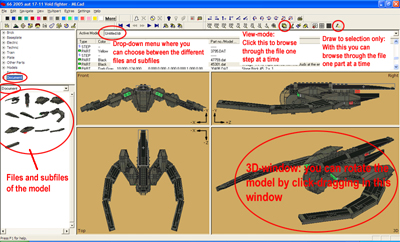 Click the image to see a larger version
Click the image to see a larger version
Once you've successfully
opened the model file with all the necessary subfiles, there's two
different ways to view it:
You can either view it in normal "edit mode" and browse through
it one part at a time with page up and down (remember to click "Draw
to selection only" so you'll only see the parts already added), or
View it in view-mode one building step at a time.
If you suspect that there's something going on at the bottom of the model that you can't see you can rotate it by (right)click-dragging in the 3D-window.
Building after the instructions
Building sequence: I've usually recreated my models in MLCad
using a hierarchy of subfiles which are generally build bottom up.
Moving parts like landing gear, cockpit etc. are generally added to the
top file, rather than the place in the hierarchy where they're
actually attached and belong - so they can be easily manipulated.
Since
lower subfiles are usually added during the building process of subfiles
higher up the hierarchy, it'd probably be easier to start with the
outermost subfiles so they're ready when you need them: In the above
example the outermost wingtips are added to the outermost 5th section of
the wing is added to the 4th, which is in turn added to the 3rd etc.
Another thing is that instead of building two symmetric parts, I'm often
just make one and mirror that, which naturally will make it more difficult
to follow since you have to mentally reverse the instructions for the
other side.
Partslists: Another nice feature of MLCad is that you can get a list of the necessary parts for each subfile by selecting Extras > Reports > Parts... in the top menu.
You can get a complete partslist by clicking the piece-number in the list above, but before you visit bricklink to buy them, be aware that asymmetric parts in mirrored sections will mess this up:
Note 1: If I've only created the left wing
and mirrored it for the right side of the craft, the partslist will
indicate two left-versions of a wingpiece and not a left and a right
version.
If you click "document" to the left in the above
screenshot, you can find out if I'm using mirrored sections from the list
of files and subfiles the model is made up of, and you should generally be
suspicious if the number of left and right versions of asymmetric parts
isn't the same or if there's only one-sided parts on the list.
Note 2: The parts-numbers MLCad uses (nnnnn.dat) may not be the same as sites like Bricklink, this is usually the case when we don't know its real number (for instance if the real part isn't big enough for the number to be written on it), in this case it has usually been given a three digit partsnumber in LDraw and a different number on Bricklink beginning with an x).